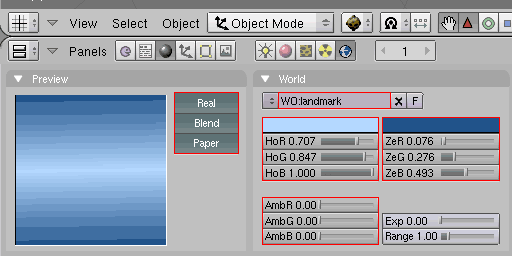
Supported features for the VRML/X3D background node
One VRML/X3D "NavigationInfo" will always been exported with the following properties:
In VRML/ X3D the first "NavigationInfo" is used (bound) by default. Creating a text file called "start" in Blender's built-in text editor enables you to export your own custom NavigationInfo.
You can export a VRML/X3D Background node using the colors and textures assigned in the "World" panel of your Blender scene.
The output of background colors depend on the combinations of the "Real", "Blend" and "Paper" buttons, teamed with horizon (Ho R, G, B) and zenith (Ze R, G, B) colors.
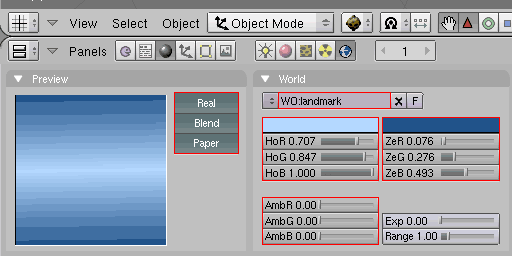
Supported features for the VRML/X3D background node
By changing the name of the Blender world, a definition (DEF) name will be assigned the the exported VRML/X3D Background node with "WO_" prefixed.
You can generate and export multiple backgrounds, but only the first will be bound (initially visible) and its ambient color (Amb R, G & B) will affect the "ambientIntensity" of lights and the "emissiveColor" of materials.
To export world textures to the VRML/X3D Background node you must add them in the "Texture" panel with the "World" button selected. The textures must be named top, bottom, left, right, front and back as shown in the image below.
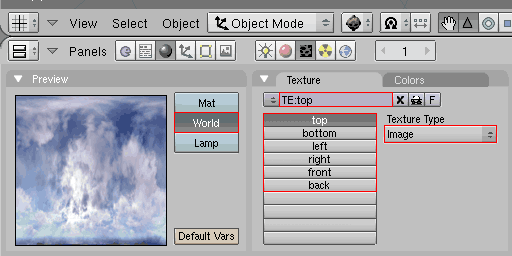
Texture support for the VRML/ X3D background node
In Blender you can reference different scenes in one file. This feature can be used for creating and exporting VRML/X3D Inlines.
The first scene in the list is the main scene. Any other scene link is exported as an inline node.
There is no syntax check so you must enter a valid VRML or X3D name.
Only the current scene will be exported not referenced inlined scenes. Each inlined scene must be exported separately.
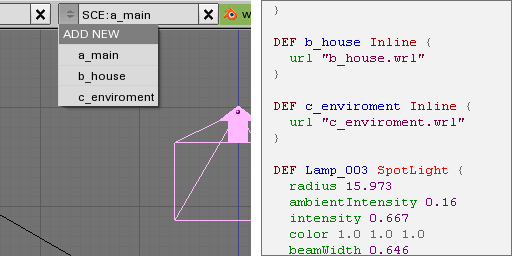
Creating Inlines using Blender's scene feature
From Blender you can directly export BS Contact's advanced "Fog"2 node using the "Mist" feature on the "Mist / Stars/ Physics" panel.
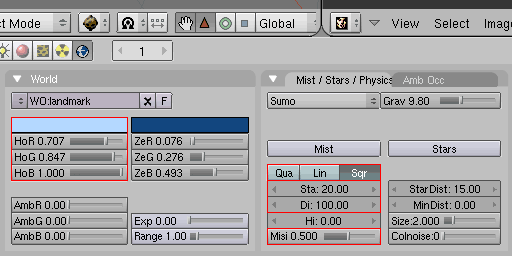
Supported features of BS Contact's advanced Fog2 node
Particles in Blender can be exported to BS Contact's "Particles" node extension. Simply add a plane to the scene which will become the particle emitter ( "Add > Mesh > Plane"). The plane is only an emitter and will not be exported.
For a preview of particles inside Blender, activate the "Face" button on the "Effects" panel and press "Alt+A" to play the particle animation within the 3D view. If you use a mesh as a particle, be sure to also activate "Vect" and "DupliVerts".
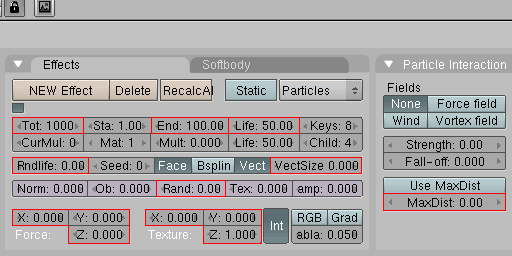
Supported features for simple particles
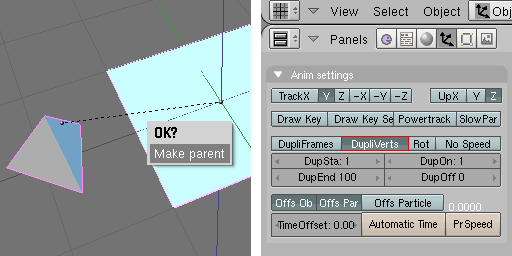
Using geometry particles
With the BS Exporter for Blender you can easily create perspective real-time shadows cast by objects and projected onto a ground plane. The process is as follows:
For exporting unsupported nodes, your own custom scripts, navigation, world information and the like, you can use Blender's built in text editor. Simply create a new text file and name it "start" or open a external file named "start.js" or "proto.txt" when you like inserting code at the beginning of the file (after header, before any other node). When you create a new text file and name it "end" or open a external file named "end.js" or "end.txt" then the code will be inserted at the end of the file (after any other node).
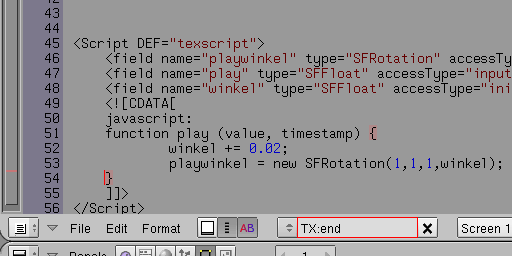
Creating unsupported nodes, custom scripts and navigation information
When adding your own text, there is no syntax checking on export, so you must write valid VRML or X3D syntax.
[ return to top | return to overview ]